Automating task in Linux with crontab
Schedule and automate your jobs with crontab
Table of contents
Introduction
Crontab is a used to run scheduled tasks at the time scheduled. Common tasks like backing up files and synchronization of process or any other process can be scheduled to run at a regular time interval using crontab.
The crontab uses a daemon called cron daemon which runs all the time and run the process specified at specified time. The config files and basic syntax can be found in /etc/crontab folder. You will need administrative privilege to view this file and don't modify this file.
Usage
You can schedule a job using crontab by following the steps which goes as follows, open the file where you can schedule the job.
crontab -e -u <user>
The -u option is used to edit other user crontab, you can leave the -u option if you are editing your own crontab.
Then you can find a file like this,
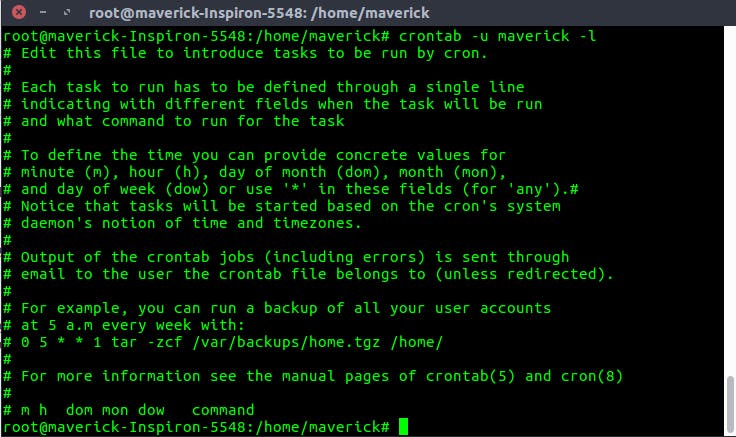
As we see, the job scheduled is for every week at 5.am. It backups the files. We can add new tasks using the following format,
* * * * * Command_to_execute
| | | | |
| | | | Day of the Week ( 0 - 6 ) ( Sunday = 0 )
| | | |
| | | Month ( 1 - 12 )
| | |
| | Day of Month ( 1 - 31 )
| |
| Hour ( 0 - 23 )
|
Min ( 0 - 59 )
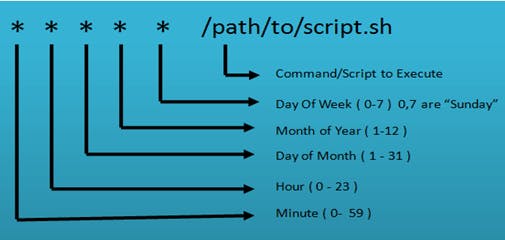
listing tasks
The tasks that are scheduled at the moment can be viewed by the following command,
crontab -l
The tasks scheduled can be deleted by using the following command,
crontab -i -r
The -i the option will ask for confirmation from the user before deleting the user’s crontab. If -i is not specified the crontab will be deleted immeditely.
new tasks
For examples let's create a task at 7 AM and 5 PM daily.
0 7,17 * * * /scripts/script.sh
The 0 represent minutes , 7 and 17 represent hours and * represent match all values. The scripts/script.sh implies that the script we want to run is named script.sh in scripts folder.
The crontab provides many options to specify time
*-> match all values,-> used to specify multiple values--> used to specify range/-> used to represent steps
Let us consider another job which perform a action every five minutes,
*/5* * * * * /scripts/script.sh
Conclusion
Try this commands in crontab to understand them fully and refer for more references here

